frequently asked
questions
✺ Using the GF App ✺
-
Download the Glover Fitness Conway app, create a login, and edit your profile via the MindBody site. Add family members and register children for classes through their profiles.
-
Log in to your account, select the desired class from the booking section, and confirm your booking.
-
Go to the MindBody online portal, navigate to your account settings, and click "terminate" on your current pass. You can attend classes until the end of the paid month.
-
To allow your children to use passes from your memberships for Kids Bootcamp, email maggie@gloverfitness.com with your details.
-
Visit the MindBody app (separate from the GF App), log in, and update your profile picture. Family member picture updates are coming soon.
-
Customers on the waitlist will be automatically added to class rosters if the spot opens before the late cancel window and are notified via text or email. If it is after the late cancel window, you can respond to confirm or decline.
✺ additional services ✺
-
Q: How do I book my kids into childcare at Glover Fitness?
A: To book childcare for your kids, follow these steps:
Access the Booking Feature: Open the Glover Fitness app and tap “Book” from the bottom panel.
Select Child's Profile: Use the pull-down arrow to select the correct child's account.
Choose the Date: Either scroll to find the desired date or use the calendar icon in the top right to select a specific date.
Book the Class: Click on the class name your child will attend and select "Book."
-
Purchasing: Accessible through the MindBody online store starting May 1st. Die Hard members get free monthly access, while non-Die Hard members can purchase monthly access to the GF on Demand library.
glover fitness app
Browse and book classes or childcare, rate and review your instructors and workouts, manage your membership and much more!